- System of rights and limitations on the Kanban board
- Inserting source code into the chat
- Plugin for Lite Manager
- QR and barcodes in the chat
- Full list of changes + development history
- How to update to the latest version?
1. System of rights and limitations on the Kanban board
In the previous versions of MyChat, it was possible to either grant access to the project management system or give it away. There were no specific rules that allow or did not allow users to see various projects, stages, and tasks.
Our user asked us the following questions:
- how to manage project visibility for different users?
- how to make task performers see only their tasks?
- we need to forbid users to drag a task to the stage "Completed" until a responsible teammate checks it;
- how to forbid commenting in tasks?
- how to allow creating tasks in a project for managers only?
Now, starting from MyChat 8.10, such a technology is on. It's located on Admin Panel, the section "Rights Control". We have made a separate block of rights called "Kanban (project management)":
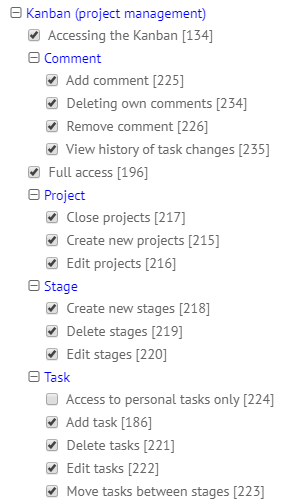
Yes, these are the common rules for the Kanban board. And detailed demarcation is made inside of a project by his owner via the button "Edit project":
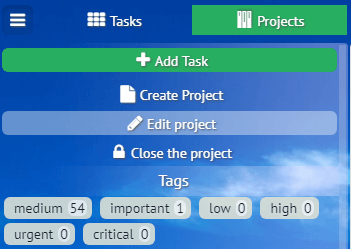
Uncheck full access for all users:
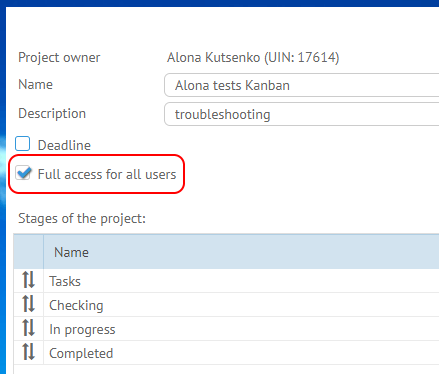
Now you have the option to configure users' rights for a specific project:
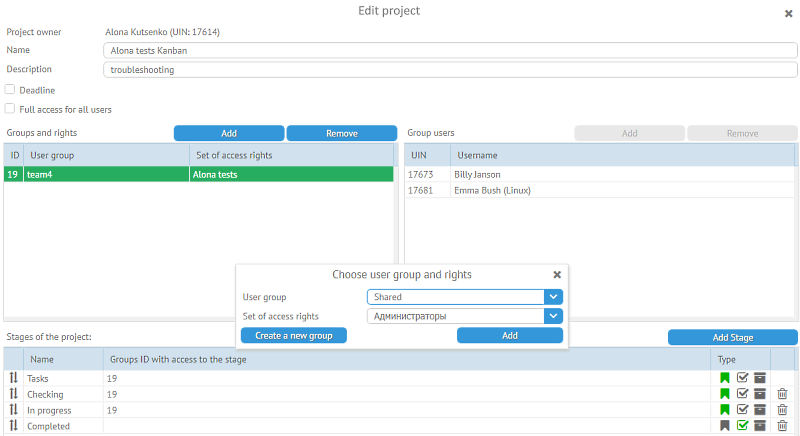
The key is both rights groups and users' groups are linked together. If the same user is a member of several groups, then his final rights will be combined according to the principle of logical operation "OR".
It may sound not clear enough :) But this is works with proper flexibility in the settings for access rights of the Kanban project.
2. Inserting source code into the chat
Developers will notice this feature. Copy a part of programming code from your IDE by using Ctrl+Shift+Ins to insert it into the chat:
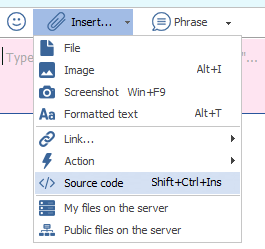
The text is automatically inserted from the clipboard; choose highlight colors, download program text from a file, save edited variant to a file, or print it:

A ready variant is inserted into the chat in original form:
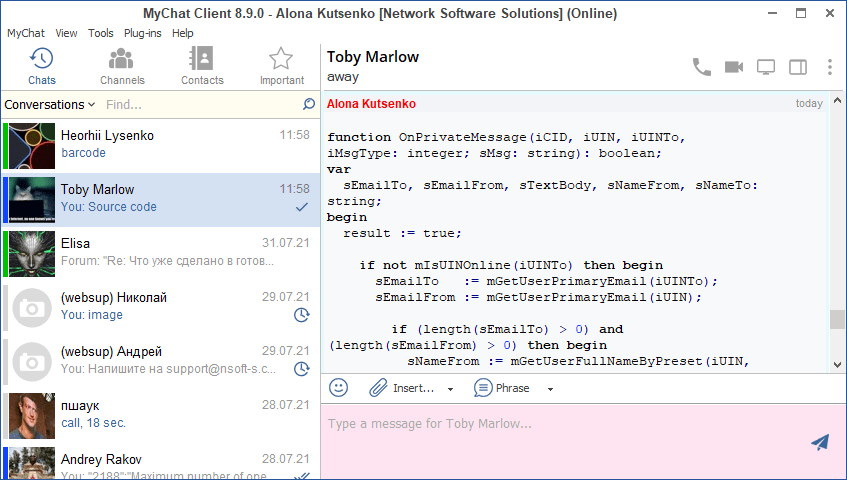
Copy this message as a whole or partially with all the leading spaces, or as HTML/RTF by using the mouse right button.
MyChat memorizes the very last code highlight type to avoid searching it through the list of programming languages.
3. Plugin for Lite Manager
 We have made integration with a helpful product for remote computer management in a local network and via the internet — Lite Manager as a plugin in MyChat for Windows.
We have made integration with a helpful product for remote computer management in a local network and via the internet — Lite Manager as a plugin in MyChat for Windows.
The plugin is free. Install the Lite Manager server on all computers you need to manage, and the MyChat plugin on an administrator's computer:
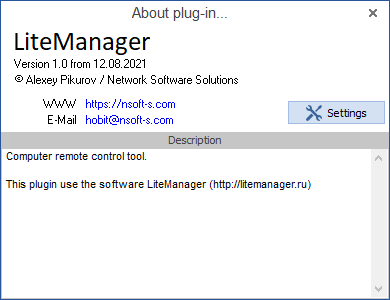
Lite Manager has one useful feature: it can work via its own NOIP server which gives you the option to manage another computer via the internet avoiding routing issues and NAT. Setting for the plugin:
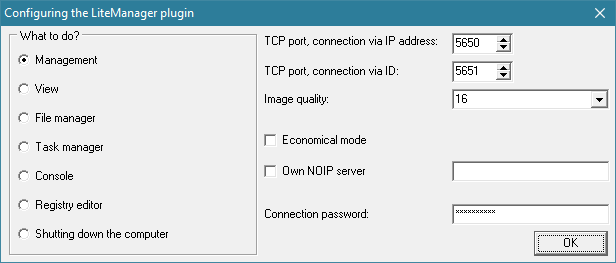
For a proper plugin work, make sure that the file "id.txt" with the special identifier written by you is in the folder with the installed Lite Manager server. Do it according the guide (C:\Program Files (x86)\LiteManager Pro - Server\id.txt). This identifier is for the MyChat plugin to connect correctly to NOIP and work via the internet when the direct connection via IP address is impossible.
Allow or forbid using this plugin on Admin Panel on MyChat Server, the section "Access to plugins".
The plugin is available when clicking the mouse right button on a user's name:
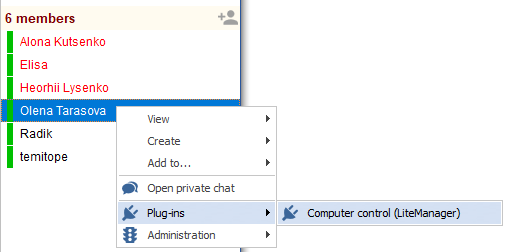
Download the Lite Manager plugin for MyChat
4. QR and barcodes in the chat
We have made a rendering for QR codes and barcodes scanned from Android devices, and inserting code images and text into the chat:
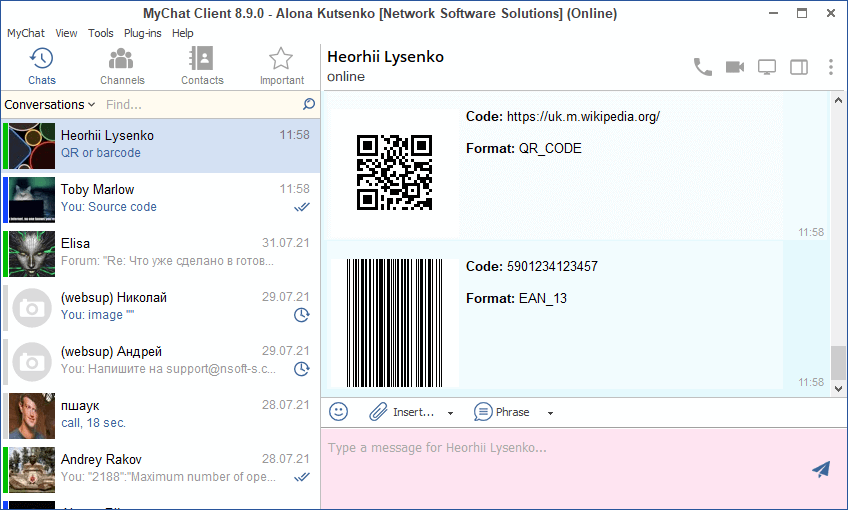
Copy text from QR code or barcode number by mouse click.
5. Full list of changes + development history
Development history with developers' comments
MyChat Client
[+] rendering QR codes and barcodes scanned by Android phones and inserting images of codes and text into chat;
[+] insert highlighted source code of various programming languages;
[+] (Android) added the option to mute notifications for each conference separately;
[+] F4 — viewing the last message's read status in a conference;
[+] the setting "Display a conference large image on the information panel (Ctrl + /)";
[-] files with call recordings are named incorrectly, the dates do not match reality; Fixed;
[-] when recording calls, often voice calls or screen sharing work incorrectly — one of the users can't hear another. Fixed;
[-] (Android) checking TURN server availability is performed before answering a call. Fixed;
[-] incorrect links with encoded UNICODE content are impossible to insert into the chat using Ctrl+V because the decoding algorithm fails. Fixed. Now such links are inserted into the chat as they are, without decoding;
[-] impossible to copy selected quoted text to the clipboard. Fixed;
[-] even if the integration with Asterisk is disabled, its context menu options for calls are still displayed in MyChat Client. Fixed;
[-] console command "Records" does not work. Fixed;
[-] automatic recording of voice calls does not work. Fixed;
MyChat Server
[+] (Admin) console command Help for opening a Help page with server's scripts;
[+] (Admin) console command Remove PushTokens for deleting any PUSH tokens for sending notifications on mobile devices;
[+] (Admin) console command PushTokens to get a list of tokens for PUSH services for sending messages on Android and iOS devices;
[+] (Admin) console command CloseOldPrivateDialogs to force closing users' old private dialogues;
[+] (MSL) new parameter in the function mGetUsersListByParams — "InCommonContacts" — all users who are included in the common contact list;
[*] (Kanban) after closing the window for editing a protect, the task list twitches because of the sorting. Fixed;
[-] (Kanban) fixed error when filtering tasks according to tags in the section "Tasks";
[-] (Core) PUSH notifications do not work because the PUSH server's IP address was 127.0.0.1. Fixed.
6. How to update to the latest version?
Both commercial and free versions are updated in the same way. The server is updated first, then the clients. In general, this process is performed automatically.


