The task is to notify company employees about important events and know for sure whether they read the message or not, and at what time it happens.
It's clear that you need a corporate chat instead of an email or mobile application. The email has no reliable return receipt. Mobile applications (Skype, Viber, WhatsApp) usually have no bulk mailing option and require an Internet connection. Needless to say that all those messages are sent to the public server overseas.
Simple peer-to-peer messengers like Vypress Chat, Network Assistant, etc. were declined because they do not have a server, so, obviously, we can't even talk about the reliability of their message delivery.
More professional client-server products such as OpenFire and Spark, based on the Jabber protocol, are also unhelpful because, as it turned out, they do not have such a feature.
Eventually, MyChat was chosen for solving the task. This is an enterprise messenger that can work without an Internet connection — the program can work only in a company network.
1. How to solve the task?
MyChat office messenger has a special type of message, called "Broadcasts":
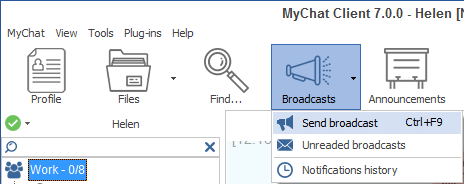
This tool is only available for users with elevated rights. It will be a mess if everyone starts sending bulk messages to anyone.
2. How to use "Broadcasts"?
The fastest way to do it: press Ctrl+F9 on any part of the chat. On the left side, you can see people whom you can add to the sending list. On the right – a full list of recipients:
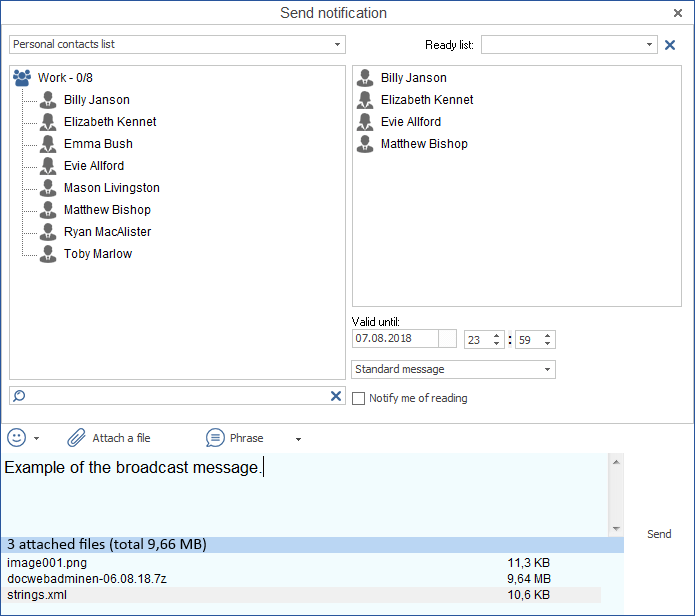
Drag needed users (or choose from the ready list), type a message, set the expiration time (by default — until the end of the day) and press the "Send" button.
3. How does it work?
Guaranteed notification of any number of users. You send a special message and it shows up on top of all windows for the recipient. He can't close the window until he uses the "Yes, I read this" checkbox. Even if the recipient exits the chat and then launches it again, he still sees the broadcast message. You will no longer hear such excuses as "I did not receive the message", "Are you sure you sent it?", "I received your message too late", etc.:
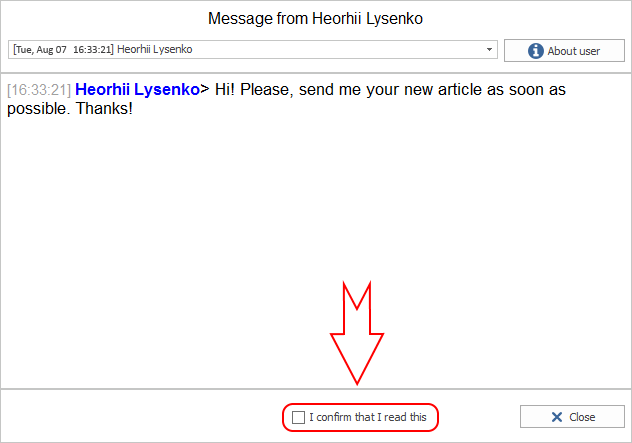
The message is shown on top of all windows even if you work in the terminal session. The window is in the center of a screen, you can't move it by mouse or ignore it.
There are several groups of people to whom you need to send broadcasts. You should create ready lists and send messages in two clicks by choosing people from the available sets. Save your time.
Messages have an "expiration time". Imagine, that some part of employees is offline. You can't know for sure when they are back in the office. But the assignment must be done by 17:00. There is no point to send it later.
Set the relevance time and the system will decide when to send a message.
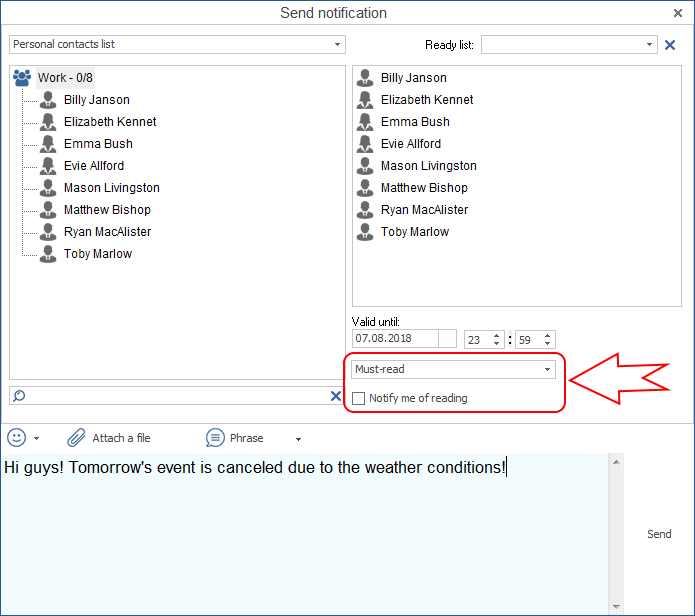
You want to know for sure, who read your broadcast and when and who did not receive it at all. All the information is shown in the table with names, dates, and times. Comfortable view, sorting by time or the reading status in one click:
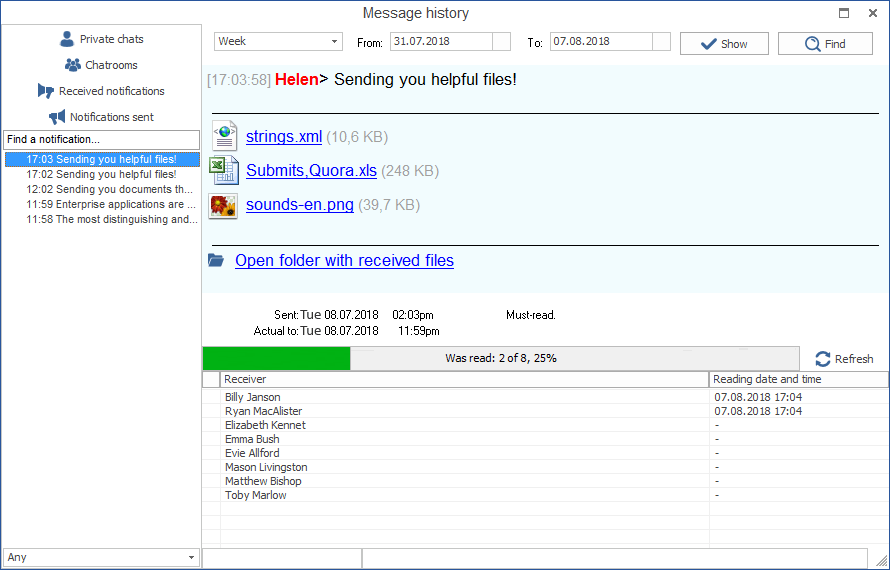
4. Bonus! All of this work even in the free edition for 20 users
Seriously. Launch your corporate server on the external IP address and work over the Internet, forgetting about Skype, Viber, Jabber or Hangouts. The server is yours, inside your company with all message dialogues, file transfers, and calls. All you need for team collaboration.
| < <<<===== | =====>>> > |
|---|


