Network error WINSOCK 11001: "Host not found"
Error
Network error 11001: "Host not found"
Error description
The error occurs, if MyChat Client tries to connect to the server which address is written as domain name, but the DNS service can't allow this name for IP address.
Main reasons:
1. Incorrect host name:
- error in the name (typo, space, extra characters);
- requesting a name that does not exist not in DNS nor hosts file.
2. Issues with DNS-server:
- DNS server is unavailable (e.g because of network error, brandmauser, or settings). For example, in MyChat Client settings, the server address is specified as mychat-server.com (this is an Internet domain), but there is not Internet access at the moment. Let's say, a router/Wi-Fi is off on your laptop. Then, the request for resolving IP address by domain name can't be performed and the system returns this error.
- incorrectly specified DNS servers in the network settings;
- DNS server is working, but can't allow the name (no authority, no zone, etc.) This error can occur when the network speed is very low, and the DNS request can't be processed due to the long network delays (happens when using satellite internet).
3. No network connection:
- computer is not connected to the network. For example, Wi-Fi works fine, but the router has no access to the network;
- issues with routing, VPN, proxy.
Problem solutions
1. Check if the host name is valid
Make sure that the name that you specified as a server's address is valid with no typos or spaces. There must be no extra characters such are slashes, port name, or protocol type. It happens, that some choose non-existent name purpusely whithing LAN (for example, chat.company.local). Then you need to write in in the hosts file or set up internal DNS in the company local network.
Another option is to change the network. For example, a laptop works via office Wi-Fi connecting to "internal server". This name works in the office but not at home. The solution is to use a reserved server name available via the internet (in the server manager). or to work via VPN to create so-called virtual local network with the server. Or set up Split-DNS to make the name work depending on situation.
2. Check if DNS is available
Open the console. Menu "Start", "Run" (or Win+R), and run cmd:
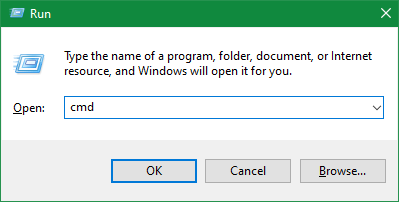
In the console window run the command nslookup host_name and then ping host_name of your MyChat Server address
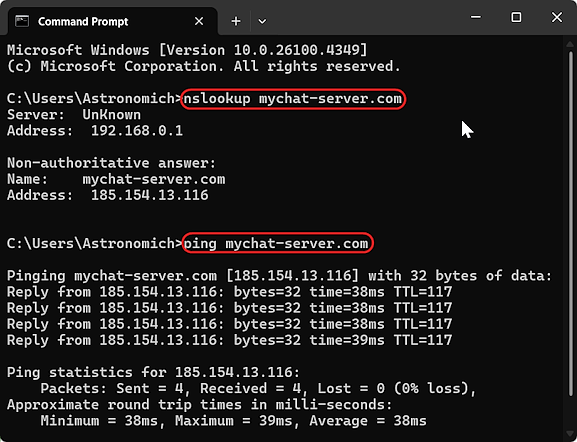
Make sure, that network settings contain working DNS servers, for example, 8.8.8.8 (Google) or 1.1.1.1 (Cloudflare).
Console command ipconfig /all — check which DNS are configured.
If you do not need DNS or you have specific address, or DNS zones are not updated yet, then add the name to hosts as a temporar solution, for example:
my.domain 127.0.0.1 в C:\Windows\System32\drivers\etc\hosts
Try netsh winsock reset if you suspect WINSOCK subsystem failure, but can't restart a computer.
3. Check firewall/antivirus.
They can block DNS requests or network libraries used by MyChat.
4. Issues with hardware
Wi-Fi adapters, routers, network hubs and other devices between you and MyChat Server. There is a possibility that some of the devices "froze" and does not respond. Restart it if necessary.