How to add a new auto created conference in MyChat?
- Press the button "Add" in the list on the left and type the name. Conferences names are unique and must not match.
- You can add the topic of the conference when it's created. It will be written in the top of the chat (header).
- If you need to limit access to the conference, assign password for entering the conference. As a conference is created by the server, the users will be added automatically without login and password. Those who must not be in the conference won't be able to enter it as they don't know the password.
- To let users stay in some specific conference, you can forbid this action by using the option "Forbid exit from the conference".
- You can store conversation history with the help of message synchronization for offline clients to download it on a client. When a user connects to the server, he can request his conference message history for some period of time: a day, week, or month.
- If you need specific group of people to be in auto created conference and choose connection type "Connect users from selected groups". After this, you will see a menu for adding groups.

If you do not specify any group, the conference will be created, but users won't be added there. They can do it by themselves manually.
Attention!
When you make changes in fields:
- "Conference topic"
- "Forbid exit from the conference"
- "Message synchronization for offline clients"
- "Password for entering the conference"
...you will see a menu for applying changes on the left side of the screen:
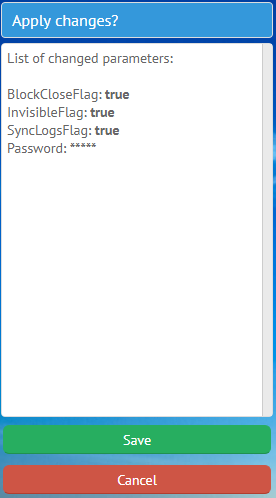
If you changed your mind, press "Cancel".
The conference is made automatically, you do not need to restart the server.